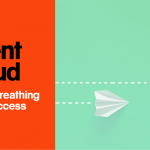Does Windows Virtual Desktop live up to the hype?
Ryan Williams, Azure Architect at Sol-Tec, gives his expert opinion
Microsoft has just recently announced the general availability of Windows Virtual Desktop, another new PaaS offering in amongst the many in the utility belt of Microsoft Azure. So, what makes this new PaaS offer so great? Why should you be considering it yourselves?
Windows Virtual Desktop was first announced in September 2018 at Microsoft Ignite. With a private preview signup available, this generated a massive amount of hype in the techie community. I personally signed up straight away and was added to a waiting list (talk about demand), which unfortunately turned out to be so long, I never actually got the opportunity to try out this preview. This thing must be good right? Roll on to March 2019 when we have the public preview announcement and I am onboard the hype train, enabling my Dev/Test subscription for the public preview.
Windows Virtual Desktop vs Remote Desktop Services
So first off, what is Windows Virtual Desktop? As the name suggests, it is a Virtual Desktop Infrastructure offering from Microsoft, that offers an industry-first, multi-session, Windows 10, virtual desktop experience – none of this Windows Server Desktop Experience you get from an RDSH server. What that means is you can expect full compatibility with the applications you have running on Windows 10 laptops today. Windows Virtual Desktop will also support Windows Server RDSH and Windows 7 (with free extended support until January 2023), as well as RemoteApp delivery.
For those that are experienced with Windows Remote Desktop Services, the Azure Windows Virtual Desktop is a PaaS option that takes care of the complicated setup and hosting of the Connection Brokers, Gateways and Web Access servers. While you could spend a few days installing and configuring this all yourself in Azure, by far the easiest option is to let Microsoft do the hard work for you, which would mean you are only responsible for deploying and managing your session hosts and desktops. By following Microsoft’s handy ‘getting started guides’, you can have users logging in and using the service in less than an hour. Once deployed, these hosts scale dynamically based upon usage and scheduling for peak times
Flexible and secure access
Once your Windows Virtual Desktop or Session Host is deployed, it can then be accessed using any browser, providing you have an internet connection as well as of course, a keyboard and mouse. Or, if you would prefer not to use a browser, you can opt for a Windows 10 laptop and install the remote desktop client from the Microsoft Store. Logging into Windows Virtual Desktop will use Azure AD credentials and have all the best practice conditional access policies applied that we are familiar with, such as MFA for secure access.
For roaming user data, Windows Virtual Desktop offers two options, though only one will continue to be supported in future releases. The FSLogix profile containerises user profiles dynamically and is attached to the computing environment using natively supported Virtual Hard Disk (VHD) and Hyper-V Virtual Hard disk (VHDX). These are hosted by a File Share on Azure Virtual Machine or most recently, using Azure NetApp Files.
It’s affordable too
Another great benefit to using Windows Virtual Desktop is how low, low, low, the cost is. Azure Reserved Instances, combined with the fact that you can apply your own licenses where you have an existing software assurance or Microsoft 365 agreement, means you can expect to see up to an 80% reduction in cost compared with an Azure Marketplace image.
What’s your use case?
So, when would you or your organisation use Windows Virtual Desktop? To be honest, the answer could be pretty long, as everyone has different requirements. Maybe you have an existing RDS infrastructure on-premises or hosted Azure and the management overhead of the RDS farm is becoming too much for your IT staff. Windows Virtual Desktop would be a great solution here. It would most likely be a cheaper option, requiring very little change and don’t forget; you’ll have gold image management and user training thrown in. Alternatively, if you are a graphic design company for example, Windows Virtual Desktop combined with the GPU optimised SKU in Azure, would offer a cost-effective session host, capable of far more graphical rendering and modelling power than most laptops. For the duration of the public preview, I was using my Windows Virtual Desktop for coding when I needed a little bit more grunt than my Surface Pro could offer me, while still benefiting from my physical machine when I needed to operate offline, such as to work on documents on train journeys.
What’s not to like? (clue: nothing)
Hopefully, I have whetted your appetite enough to get you on board. Windows Virtual Desktop is a cloud-first technology with less management overhead, cheaper running costs and great compatibility with existing applications on Windows 10 laptops. Plus, there’s no need to retrain staff already familiar with consuming RDS or Windows. Is Windows Virtual Desktop going to do to RDS what Exchange Online did to Exchange Server?
To get started with Windows Virtual Desktop I recommend you check out the docs and the Azure Academy playlist on YouTube. Join our ‘Desktop in the Cloud’ webinar for Higher Education on Friday 15th November at 10.30am where we’ll be demonstrating how to migrate your on-premises Remote Desktop Services environment to Windows Virtual Desktop on Azure.
If you’d like to talk through your requirements with one of our Azure experts, drop us an email or give us a call on 01189 514 200.